Natural looking cinematic motion blur for your Unity project

What is motion blur?
Motion blur is a visual artifact in which fast moving object in an image appear to be streaked, or blurred. To someone starting out in motion graphics, something like motion blur can easily be overlooked despite the fact that it makes a big difference in delivering a natural looking end product. This is especially important when making a cinematic video game cutscene, like on you might make with our product Cinema Director. By default, your Unity project will not have a motion blur effect applied. Here’s how to achieve a great looking cinematic motion blur right inside of Unity.
What does motion blur work?
Motion blur occurs naturally in real life photography and cinematography. You see, when you’re taking a picture, either you or your camera’s artificial intelligence has to decide on the best shutter speed for the image. Shutter speed defines the amount of time for which an image is exposed. The longer the shutter speed, the more light is let in, and the brighter the image is. Typically, in darker scenes, you would want a longer shutter speed to make things visible.
In cinematography, you don’t have the luxury of picking whichever shutter speed you want. Because movies run at a constant frame rate of 24 frames per second. That means the absolute longest you can expose a frame of film is for 1/24 of a second. The typical exposure time for film is for half of the frame rate, or 1/48 of a second, since this seems to emulate the motion blur humans see in real life fairly well. However, unlike photographers, cinematographers, especially those who shoot on film as opposed to digital, tend to measure shutter speed in degrees rather than a fraction. So, the typical shutter speed for film is usually expressed as 180 degrees, where 360 degrees would be the entire 1/24 of a second. This is because old mechanical motion picture shutters were circular, with the cut out version of the circle allowing light to pass through.
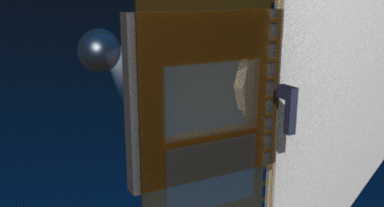
Image by: Joram van Hartingsveldt
How is motion blur used in film?
Using more or less motion blur than what is typical can be used for dramatic effect. One famous example of this is the opening sequence of Saving Private Ryan. The cinematographers choose to use a much shorter shutter speed. This is in order to give the scene a more staccato, more realistic feel. For the shots of explosions, the cinematographer went with a 45 degree shutter speed, while much of the sequence was shot with 90. And it make those shots look nice and crisp. Inversely, using a long shutter speed, like say a 270 degree shutter angle, will give the shots a more fluid, dreamy, “out of this world” look. It’s one of the many tricks film makers can use to manipulate an audience’s emotions without them knowing it.
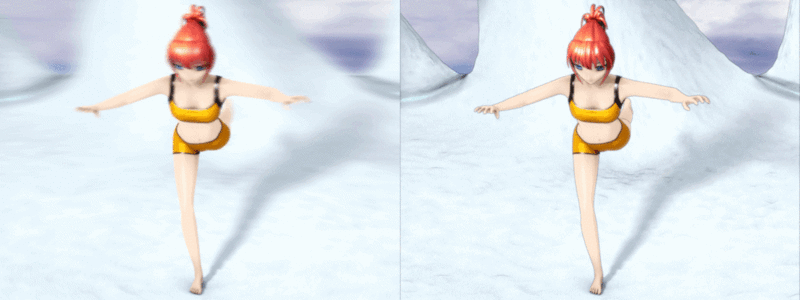
Image by: Niabot
How can I add motion blur to my Cinema Director cutscene and/or Unity project?
Well, since we don’t use real cameras in a video game engine, we’re not limited by things like shutter speed and exposure, and motion blur is not naturally occurring. But if you are going for realism, or to emulate a film look as we explored in our last Unity Tips video, then you’re going to need to figure out a way to emulate motion blur.
Luckily, one of the quickest and most accurate motion blur plug ins for Unity is completely free to use. KinoMotion is one of Keijiro Takahashi’s many amazing scripts that can be found on his GitHub, and it fulfills our motion blur needs perfectly! It even measure motion blur in the aforementioned shutter angle format, so it can be paired with our product Cinema Pro Cams to be a great cinematic learning tool as well.
Click here to download KinoMotion. Now, all you have to do is import it into your Unity project, and it will appear with the rest of your image effect components when you search for it. Add it to your camera, and you’re good to go.
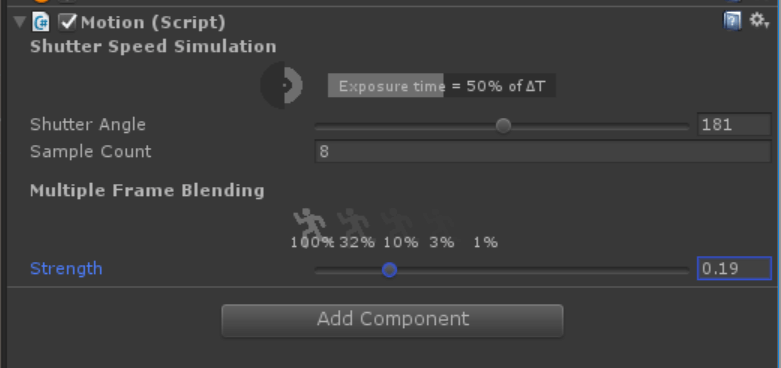
Aside from the shutter angle, there is a “Sample Count” adjustment. The more samples, the more taxing this effect will be on your machine. Lastly, there is a strength adjustment, which will determine how opaque the previous samples show up in the current frame. I like to keep this set to a relatively low percentage.
Wrap Up
And that’s it! Hopefully this guide gave you some insight into how motion blur works, and how to effectively apply it to your Cinema Director cutscene.

